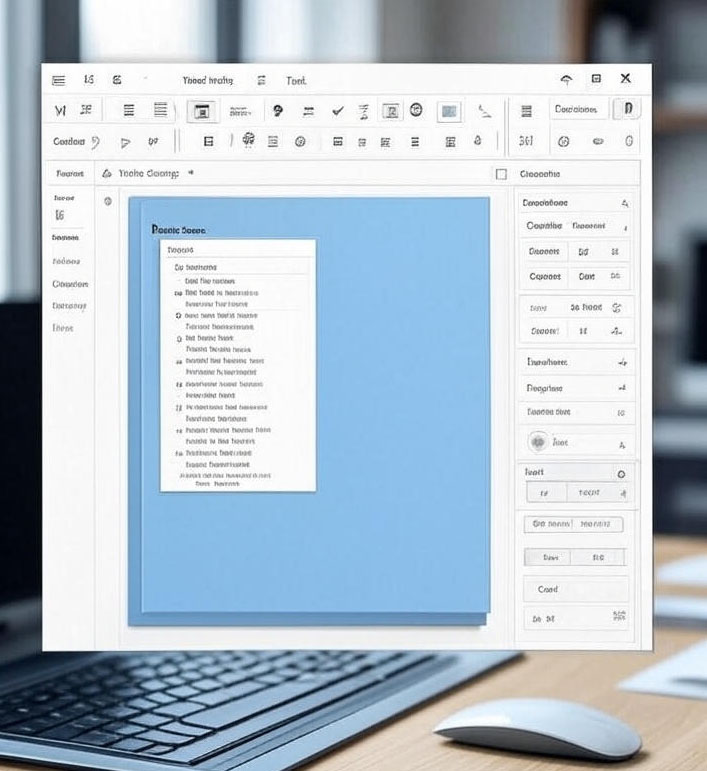In small to mid-sized businesses, time is money, yet inconsistent document formatting can slow you down. Picture this: your team scrambles to fix mismatched fonts in a Word proposal, clashing colors in Excel reports, or unprofessional email signatures in Outlook. These hiccups waste hours and hurt your brand’s credibility. By leveraging document formatting shortcuts: styles, themes, and quick parts for consistent layouts, you can transform chaos into efficiency across Office 365 tools like Word, Excel, Outlook, Teams, SharePoint, and Stream. This article shares practical tips to boost productivity, with step-by-step guides and real-world benefits. Learn how to save time, enhance collaboration, and maintain a polished look, with subtle support from managed IT services like those from Eagle Point Technology Solutions.
Mastering Styles in Microsoft Word for Professional Documents
Microsoft Word is a staple for creating reports, proposals, and contracts. Styles ensure consistent fonts, spacing, and alignments with minimal effort.
- Create and Apply Custom Styles: Open a new document, go to the “Home” tab, select text, and click “Styles” > “Create New Style.” Name it (e.g., “Company Heading”), set font to Arial 14 bold, and apply. Shortcut: Ctrl+Alt+1 for Heading 1. Benefit: Uniform headings cut formatting time by 50% in long documents. Learn more about Word productivity tips.
- Modify Styles for Branding: Right-click a style in the Styles pane (Alt+Ctrl+Shift+S) and select “Modify.” Adjust colors or indents to match your brand. Save as a template and upload to SharePoint. Efficiency: Teams avoid version conflicts on proposals.
- Use Style Sets for Flexibility: Under “Design” tab, explore “Style Set” gallery. Customize and save. Shortcut: Add to Quick Access Toolbar (File > Options). Time-saver: Switch layouts for clients instantly.
- Outline View with Styles: Switch to “Outline” view (Ctrl+Alt+O) to reorganize content by styles. Benefit: Speeds up editing in complex documents.
- Automate with Quick Parts: Insert reusable text via “Insert” > “Quick Parts” > “AutoText” for disclaimers. Shortcut: F3 to insert. Collaboration: Link to Teams for shared editing.
- Integrate with Themes: Go to “Design” > “Themes” to sync styles with theme colors/fonts. Managed IT services can pre-configure themes, as explained on our Office 365 support page.
These tips make Word documents professional and efficient, saving hours for your team.
Enhancing Excel Spreadsheets with Themes and Styles
Excel is critical for data analysis, but inconsistent formatting obscures insights. Themes and styles standardize layouts for clarity.
- Apply Cell Styles: In “Home” tab, use “Cell Styles” gallery. Highlight cells and choose “Good” or “Bad” for data. Shortcut: Ctrl+Shift+L for filters, then style. Benefit: Visual cues speed up decisions, like in sales reports.
- Customize Themes: Navigate to “Page Layout” > “Themes.” Modify and save custom themes. Embed in SharePoint lists. Efficiency: Uniform reports reduce errors.
- Conditional Formatting with Styles: Select data, go to “Home” > “Conditional Formatting” > “New Rule.” Tie to styles. Shortcut: Alt+H+L. Real-world: Highlight overdue invoices automatically.
- Quick Parts in Headers/Footers: Use “Insert” > “Header & Footer” and add Quick Parts for dates. Benefit: Consistent printed reports.
- Table Styles: Convert range to table (Ctrl+T), apply styles from “Table Design.” Share via Teams channels. Collaboration: Real-time updates without format loss.
- Cross-App Theme Sync: Apply a theme in Excel, then open in Word for consistent formatting. Learn how managed IT optimizes this at Eagle Point.
These shortcuts make Excel reports professional and error-free, boosting productivity.
Streamlining Outlook Emails with Formatting Shortcuts
Outlook is the backbone of business communication. Consistent formatting builds trust and saves time.
- Set Up Email Styles: In a new email, go to “Format Text” > “Styles.” Create a body text style. Shortcut: Ctrl+Shift+S. Benefit: Uniform emails for client replies.
- Apply Themes: Under “Options” > “Themes,” select a theme. Use with Teams for discussions. Efficiency: Branded emails reduce follow-ups.
- Quick Parts for Signatures: Go to “Insert” > “Quick Parts” > “Save Selection” for boilerplate text. Shortcut: F3. Real-world: Add compliance notes quickly.
- Stationery for Layouts: File > Options > Mail > Stationery and Fonts. Create templates. Benefit: Faster customer service replies.
- Link with SharePoint: Attach files from SharePoint via “Browse Web Locations.” Styles stay consistent. Explore SharePoint integrations.
- Managed Theme Setup: IT support can deploy enterprise themes. Check our Office 365 support.
These Outlook hacks streamline communication, enhancing your brand’s professionalism.
Boosting Collaboration with Teams and SharePoint
Teams and SharePoint amplify formatting shortcuts by enabling shared, consistent layouts.
- Embed Styles in SharePoint: Upload Word/Excel files to SharePoint; styles persist. Access via Teams tabs. Step-by-step: Add SharePoint tab in Teams, edit inline. Benefit: Real-time collaboration.
- Theme Sync in Teams: Share themed PowerPoint in Teams. Shortcut: Share screen with formatted docs. Efficiency: Consistent meeting visuals.
- Quick Parts in Wikis: Insert reusable blocks in Teams wikis, linked to SharePoint. Real-world: Uniform team handbooks.
- File Sharing Integration: Share SharePoint files in Teams; formatting syncs. Collaboration: Reduces version confusion.
- Stream for Descriptions: Add styled descriptions in Stream. Embed in Teams. Benefit: Branded training videos.
- IT Support for Setup: Managed services ensure secure integrations. Visit Eagle Point.
These integrations foster seamless teamwork and consistency.
Formatting Tips in Microsoft Stream
Stream supports consistent layouts in video metadata for training or marketing.
- Rich Text Styles: Format descriptions with bold/italics when uploading. Benefit: Clear video overviews.
- Theme-Consistent Thumbnails: Edit in Word, then upload. Link to SharePoint.
- Quick Parts for Captions: Copy reusable subtitle blocks from Word.
- Teams Integration: Post styled videos in channels. Efficiency: Uniform training materials.
- Managed Configuration: IT can set up access controls. See Office 365 support.
Unlocking Productivity with Document Formatting Shortcuts
Mastering document formatting shortcuts: styles, themes, and quick parts for consistent layouts across Word, Excel, Outlook, Teams, SharePoint, and Stream transforms workflows. Save hours weekly, enhance collaboration, and project professionalism. For expert setup and support, contact Eagle Point Technology Solutions to optimize your Office 365 experience.