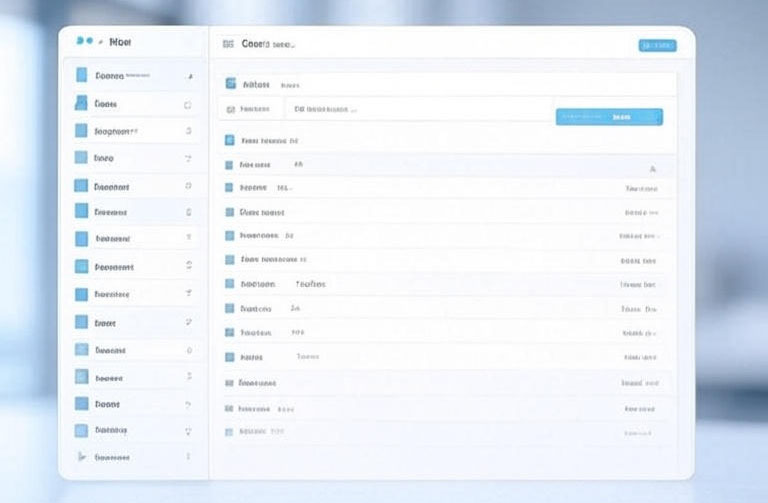For small to mid-sized businesses, managing an overflowing email inbox can feel like wrestling a tidal wave. Picture a typical morning at your retail shop or consulting firm: you open Outlook to find 200 unread emails—client requests tangled with spam, team updates lost in the noise. This chaos steals time, spikes stress, and risks missing critical opportunities. Email Inbox Zero Strategies offer a lifeline, helping you achieve a clear, organized mailbox using Windows and Office 365 tools like Outlook, Teams, and SharePoint. By mastering rules, filters, and quick steps, you can save hours weekly, boost collaboration, and focus on growth. Let’s dive into practical tips to tame your mailbox, with step-by-step guides tailored for busy SMBs.
Mastering Outlook Rules: Automate Your Inbox Flow
Outlook’s rules feature automates email sorting, flagging, or deletion based on criteria like sender or keywords, streamlining your path to Email Inbox Zero Strategies. For SMBs juggling multiple roles, rules prevent important emails from slipping through, saving hours for client work or strategy.
Here are five actionable tips with step-by-step guides:
- Create Rules for Sender-Based Sorting: Route emails from key clients to dedicated folders. Step-by-step: Open Outlook, go to File > Manage Rules & Alerts > New Rule. Select “Move messages from someone to a folder,” choose the sender, specify a folder (e.g., “Clients”), and apply. Benefit: Keeps your inbox focused, enhancing collaboration by organizing team emails.
- Flag High-Priority Emails Automatically: Highlight messages with words like “urgent.” Step-by-step: In Rules Wizard, select “Apply rule on messages I receive,” add condition “specific words in the subject,” enter keywords, then action “flag message for follow up.” Run on existing messages for instant cleanup. Real-world win: Retail businesses save 30 minutes daily, freeing time for inventory tasks.
- Auto-Delete or Archive Newsletters: Clear promotional clutter. Step-by-step: New Rule > “Move messages with specific words in the sender’s address” (e.g., “newsletter@”), action “move to Deleted Items” or “Read Later” folder. Managed IT services can fine-tune these rules to align with your workflow, ensuring no critical updates are missed.
- Conditional Rules for Attachments: Move file-heavy emails to SharePoint-linked folders. Step-by-step: Rules Wizard > Condition “with an attachment,” action “move to folder.” Select a synced SharePoint folder for team access. This supports collaboration by centralizing files.
- Run Rules Manually for Bulk Cleanup: Reset your inbox to zero. Step-by-step: In Manage Rules & Alerts, select “Run Rules Now,” choose rules, and select folders. Shortcut: Ctrl + Alt + R.
With expert IT support, rules can evolve with your business, keeping your inbox aligned with Email Inbox Zero Strategies.
Leveraging Filters: Prioritize What Matters Most
Outlook filters sort emails into categories like Focused and Other, helping you achieve Email Inbox Zero Strategies without constant monitoring. For SMBs, filters reduce cognitive load, enhancing efficiency.
Try these four tips:
- Enable Focused Inbox: Separate important emails automatically. Step-by-step: View > Show Focused Inbox. Train it by moving emails between tabs. Integration: Forward filtered updates to Teams channels for team discussions. Benefit: Consulting firms save 20-30 minutes daily, focusing on revenue-generating tasks.
- Custom Search Folders for Quick Access: Create virtual folders for specific filters. Step-by-step: Right-click Search Folders > New Search Folder > Choose criteria (e.g., “Unread Mail”). Add to Favorites. Shortcut: Ctrl + Shift + P. Group project emails for sharing via SharePoint.
- Filter by Categories and Flags: Color-code for visual organization. Step-by-step: Right-click email > Categorize > Choose color. Then, View > View Settings > Filter > Categories. Export to Excel for reporting. Real-world: Service businesses improve response times by 40%.
- Block and Safe Sender Filters: Combat spam. Step-by-step: Settings > Mail > Junk email > Add to Blocked or Safe Senders. Combine with rules to forward safe emails to Teams. Managed IT can optimize for compliance, ensuring secure communication.
Filters turn distractions into organized assets, supporting Email Inbox Zero Strategies.
Quick Steps: Accelerate Repetitive Tasks
Quick Steps bundle actions into one click, perfect for SMBs aiming for Email Inbox Zero Strategies by minimizing clicks.
Implement these six tips:
- Reply and Delete Quick Step: Handle acknowledgments fast. Step-by-step: Home tab > Quick Steps > Create New > “Reply & Delete,” add template text. Shortcut: Ctrl + Shift + 1-9.
- Forward to Team with Flag: Streamline delegation. Step-by-step: Create New Quick Step > Forward > Add recipients (e.g., Teams channel), then Flag. Use with Teams for instant follow-ups.
- Move to Folder and Mark Read: Archive efficiently. Step-by-step: Quick Steps > Move to Folder > Select destination > Add “Mark as Read.” Link to SharePoint for shared access.
- Create Task from Email: Turn messages into tasks. Step-by-step: New Quick Step > Create a Task > Assign due date. Sync with Planner for team visibility.
- Categorize and Reply All: For group communications. Step-by-step: Combine Categorize, Reply All, and Move. Shortcut integration saves seconds per email.
- Edit Existing Quick Steps: Customize as needed. Step-by-step: Home > Quick Steps > More > Manage Quick Steps > Edit. IT support can scale for multi-user setups.
Quick Steps make Email Inbox Zero Strategies achievable with minimal effort.
Integrating Office 365 Tools for Holistic Productivity
Integrating Outlook with Teams, SharePoint, Word, Excel, and Stream creates a connected ecosystem, enhancing Email Inbox Zero Strategies for SMBs.
Four cross-tool tips:
- Link Outlook with Teams: Schedule meetings from emails. Step-by-step: Right-click email > Meet Now > Open in Teams. Benefit: Cuts email chains, saving time.
- SharePoint Integration: Save attachments directly. Step-by-step: Drag email to SharePoint-synced folder. Share via Teams for collaborative editing in Word or Excel.
- Use Excel for Email Data: Export filtered lists. Step-by-step: Home > Export > To Excel. Analyze trends for better decisions.
- Incorporate Stream for Video Responses: Embed videos in replies. Step-by-step: Insert > Online Video > From Stream. Reduces text-heavy emails.
Managed IT services can fine-tune these integrations for maximum efficiency.
Reclaim Your Time and Boost Growth
With Email Inbox Zero Strategies—rules, filters, quick steps, and integrations—you’ll reduce stress, respond faster, and gain hours for innovation. SMBs can see up to 50% efficiency improvements. Contact Eagle Point Technology Solutions to optimize your Windows and Office 365 setup for a streamlined mailbox.